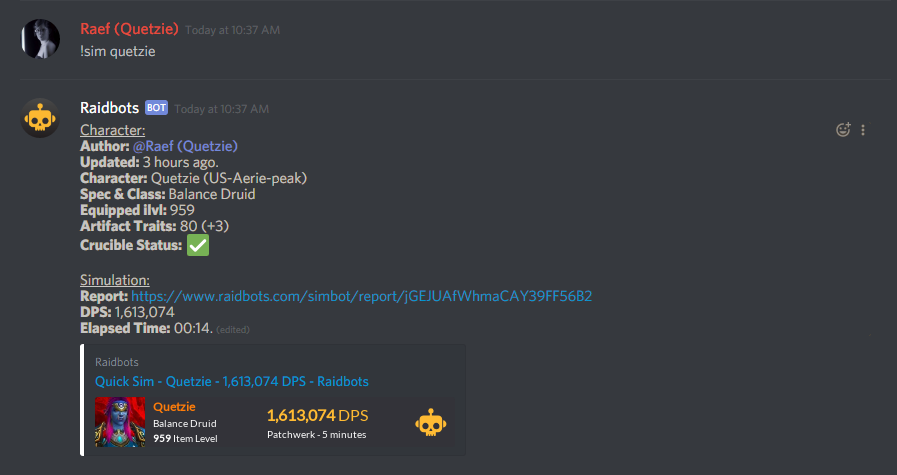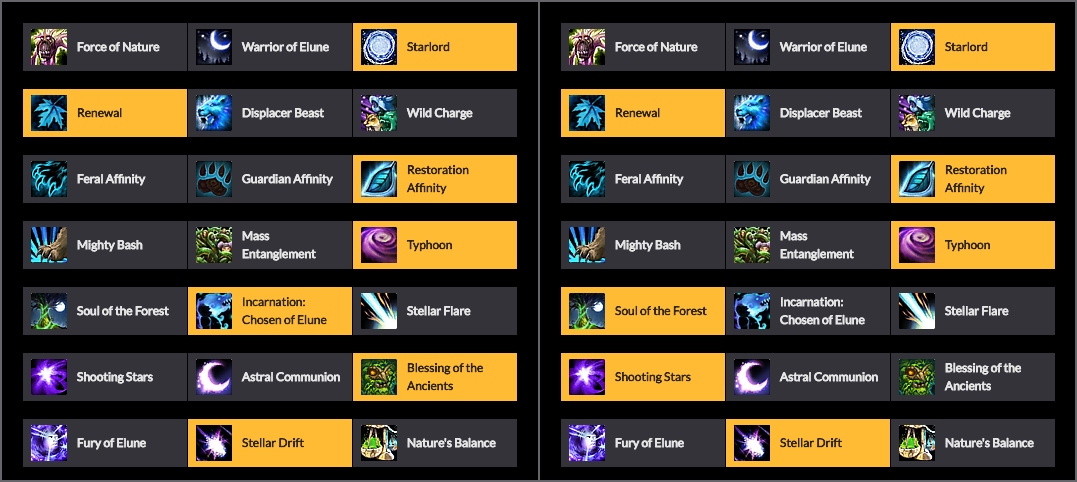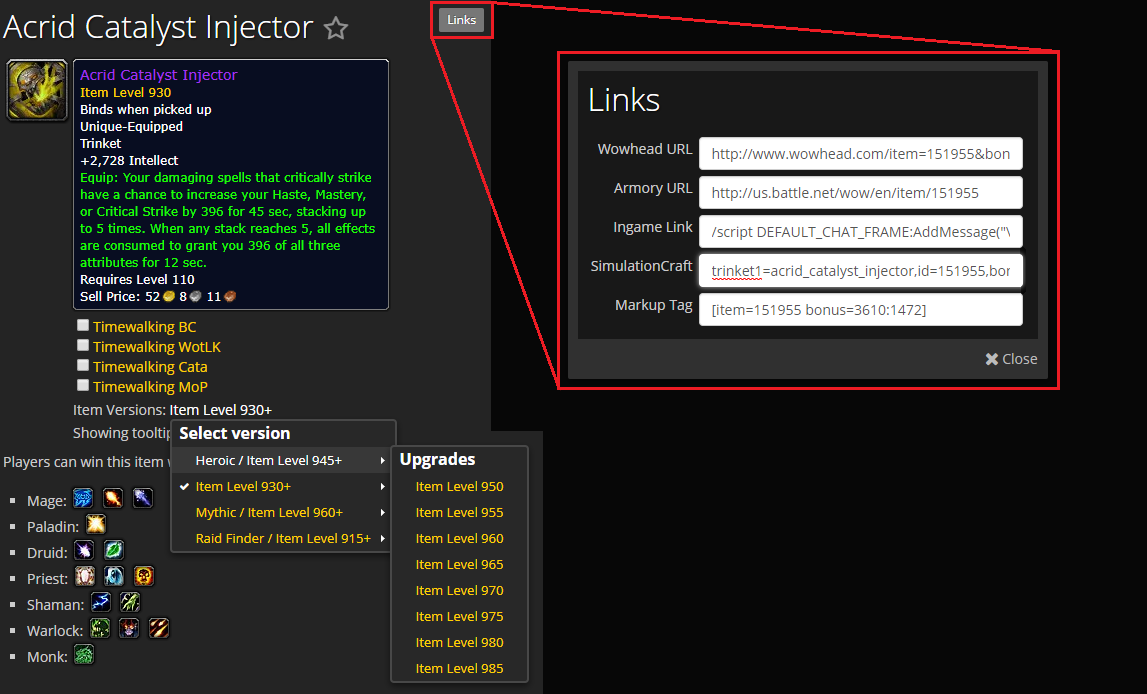Those of you active on the Discord may have noticed a new channel and feature: a Raidbots bot.
For those unfamiliar, Raidbots is a dps simulation website that runs off of SimulationCraft / SimC. (Sorry, tanks and heals, you’re unsupported at this time.) You can download the SimC addon and run your information in game, then paste the result into the site, for the best results. You can also compare gear in your bags or compare talents to find out what will output the most DPS on a per-fight basis.
We’ve added this functionality to our Discord server to make simming your dps even easier for you!
Quick Sim
A “quick sim” shows your current DPS in a single-target, no-movement style fight, use the following command:
!sim [yourname]
However, the Raidbots commands can be much more complex, allowing you to test almost anything available on the full site.
Change Fight Style
To test your damage in a fight like Varimathras, you might run the following command:
!sim [yourname] -fs HeavyMovement
In this case, “fs” stands for “fight style”. The above simmed fight style is heavy movement.
There are a ton of different options for fight styles :
Patchwerk: 1 boss, no movement
LightMovement: Infrequent movement – Move 50 yards every 85 seconds
HeavyMovement: Frequent movement – Move 25 yards every 10 seconds
HecticAddCleave: Regular add spawns, frequent movement
CastingPatchwerk: Patchwerk that is always casting, can be useful for simming interrupts
HelterSkelter: Movement every 30 seconds, interrupts every 30 seconds, boss invulnerable every 120 seconds
Ultraxion: [no information given]
Beastlord: [no information given]
Change Boss Count
Lots of fights have more than one boss. To change the boss count, just add the -ec command
!sim [yourname] -ec 2
This spawns a sim with 2 bosses. You can add up to 10 bosses with the “ec” command.
Talent Compare
If you’re not sure how certain talents stack up per-fight, Raidbots can lend you a hand.
Each tier of talents has 3 choices. Going left to right, choose the number of the talent on that tier. In the above image, the talents on the left would be 3133232, while the right would be 3133112.
To sim and compare these talents, you’d use the following command:
!sim [yourname] -ct 3133232 3133112
Compare Items
Let’s say that you get a sweet new drop. But, you’re not sure if it’s better or worse for your damage than your current gear. Or, maybe you have a few items to compare.
First, look up your newfound item on wowhead. Select the correct version of your item using the “Item Versions” dropdown, and then click the “links” button. Select the “SimulationCraft” box, highlight it all, and copy it.
To compare the item to one you’re already wearing:
!sim [yourname] -ci trinket1=acrid_catalyst_injector,id=151955,bonus_id=3610/1472
There are two ways to compare items. The first is on an individual basis: “Is this tinket better than this trinket? Is this shirt better than this shirt?”
You can query both of these at once by using -ci for each item you want to compare:
!sim [yourname] -ci trinket1=acrid_catalyst_injector,id=151955,bonus_id=3610/1472 -ci chest=bearmantle_harness,id=152124,bonus_id=3610/1472
You can also compare sets of items. For example, you can ask “Is this trinket and shirt combination better than my current trinket and shirt combination?” To do this, you separate items with a space only (no additional -ci notation):
!sim [yourname] -ci trinket1=acrid_catalyst_injector,id=151955,bonus_id=3610/1472 chest=bearmantle_harness,id=152124,bonus_id=3610/1472
Multiple Queries at Once
Let’s say I want to run a quick sim to see what sort of damage I can do in a fight like Coven of Shivarra – but then I remember that I don’t have my multi-target talents selected.
No sweat! Choose your correct talents, change the enemy count total, and set the boss fight style.
!sim Quetzie -ct 3133112 -ec 2 -fs HeavyMovement
Crucible Information
The first time you run a sim in the Discord, you may get a little error message (even though the sim still runs):
“Notice: No Crucible data available. Run a Quick Sim (https://www.raidbots.com/simbot/quick) on the website using input from the SimC addon to populate Crucible data for your character.”
You may also get a warning instead:
“Notice: Armory and Raidbots Crucible data do not match. Run a Quick Sim (https://www.raidbots.com/simbot/quick) on the website using input from the SimC addon to update Crucible data for your character.”
Without the correct Crucible data, your sim damage will be lower than it should be. Run a quick sim on the website to get your Crucible information, and then you’ll be able to sim within Discord until you change your relics.
Raidbots Documentation
Full command list:
Command prefix: !raidbots, !rb, or !sim
Character format: region/realm/character
Alternate character format: -z region -r realm -c character
-s, -scaling Run a stat weights simulation
-i, -iterations Iterations (default: 10,000, options: 5,000–50,000)
-fs, -fightstyle Fight style (default: Patchwerk)
-fl, -fightlength Fight length (default: 300)
-ec, -enemycount Number of Enemies (default: 1)
-v, -version SimC version (default: nightly, options: nightly, weekly)
-ptr Run sim using PTR data
-ci, -compareitems Add an itemset
-ct, -comparetalents Compare a talent set
-rl, -resourcelinks Include links to Armory, WCL, etc
-pt, -pantheontrinkets Set the number of Pantheon Trinkets in your raid (uses the legendary Aman’Thul’s)
Fight styles: Patchwerk, LightMovement, HeavyMovement, HecticAddCleave, CastingPatchwerk, HelterSkelter, Ultraxion, Beastlord
For more information, including how to set your defaults, check out https://medium.com/raidbots/raidbots-discord-bot-5a342f19809b
A Final Thought
Remember, Raidbots is a simulation. Your numbers may vary. Use your results as a guideline, not a book of law. Not all fights are easily simmable. Run your own Warcraft Logs if you really want to see how your choices stack up.